We all have WiFi Adsl modems/routers in our home, it is very often to forgot wireless network password. There could be many reasons to change WiFi password, so today we will know how we can set a new WiFi password and name (SSID) easily using Android, Windows, Ubuntu Linux, iMac computer, iPhone or mobile phone. There are many benefits of setting strong security Key/ wifi Code to preventing stealing of your bandwidth. Well, there are two ways of changing WLAN password of Modem/ Router using routers’ configuration software page (current password should be known / device should be connected to the network) or by factory resetting the router.
- Changing your Wi-Fi password and Name in mobile
- Change WiFi Name & password of Wifi router or modem
- How to Reset your router password (Wifi key Recovery)
Also, check out how to know already saved WiFi password in the computer or find wifi password in Android/iPhone. When we remember our wifi password it would be easy to share it with our friends and relatives.
Changing your Wi-Fi password and Name in mobile
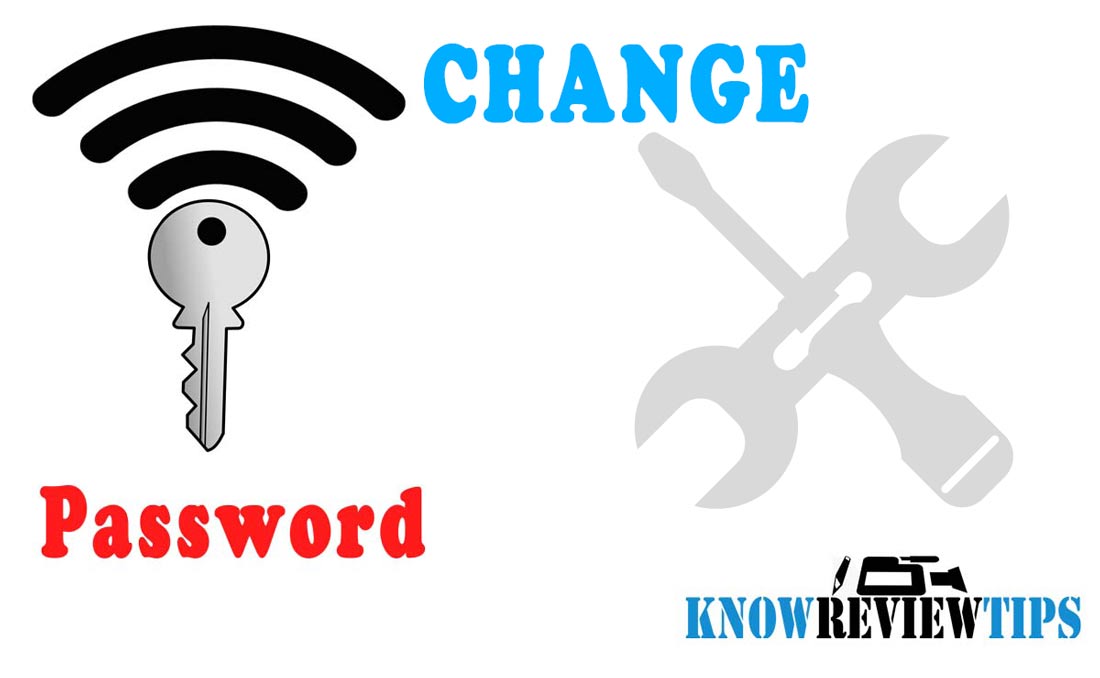
This method will work on all WiFi enabled computing devices to view WiFi key of connected router. All you need is a web browser and your device should be connected to the network, whose password you want to change. It will work for : BSNL Boradband, JioFi, Tenda, Comcast, AT&T, Time Warner Cable, Verizon, CenturyLink, Connect Broadband, Hathway, Charter, Cox, Altice, Mediacom, Optimum Online, Suddenlink, Cable one, Virgin, Connect, Airtel, SSE, Plusnet, EE, TalTalk, Excite, Sky, BT, Virgin, MTNL, PLDT, dreamt, tp-link, d-link, Tenda, Netgear, Linksys, Apple, Xiaomi, BelkinAsus, TREADNet, Sky, Zuku, Xfinity, Portal, Synology, Google, ZTE, Huawei, NEC, Digisol, LANCOM, Rukus, Cerio , H3C, Telco, Ericson, Dell, MerakiCisco and Binatone routers.
Change WiFi Name & password of Wifi router or modem
- Connect to the Wi-Fi Network
- Open Web Browser
- Open routers configuration page by typing Router default access IP address ( check all routers IP address and login passwords)
- Standard router addresses are: http://192.168.1.1 or http://192.168.0.1
- Enter the routers Username and Password ( username =’admin’ , password = ‘password’)
- Go to Routers Wireless Setting TAB
- Select SECURITY
- In SECURITY KEY or PASSWORD, field enter the new password you want to SET. ( you can see the typed password by clicking show password)
- Now Click on APPLY or Save button. The router will take some to process the new change, with this all devices currently connected will be disconnected
- You have to connect all devices again using the new password
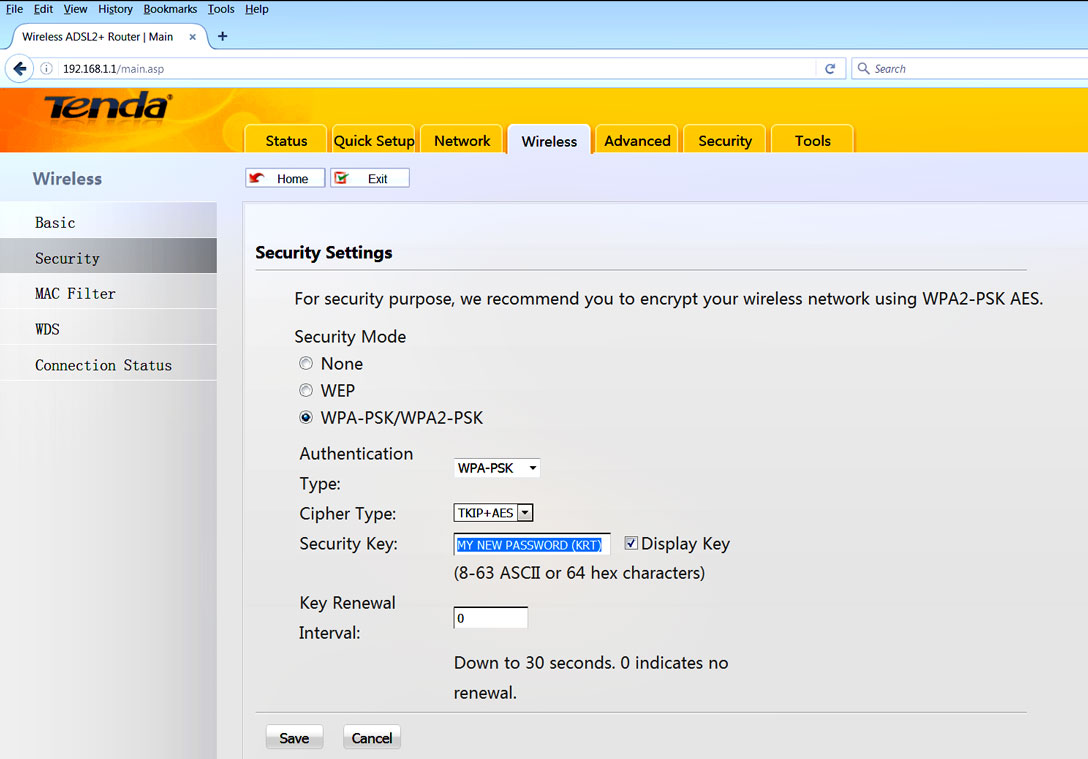
If you forgot the router’s current password and your device is not even connected to the network, then you can change the WiFi password by first resetting the router, connecting to it and then following the above method. When you reset the router it will wipe all currently saved WiFi, ISP, port forwards, firewall and other settings.
To change WiFi Name go to Wireless in TP-Link or any other router and change and insert a new name (delete the old name) in the “Wireless Network Name: OR SSID” field.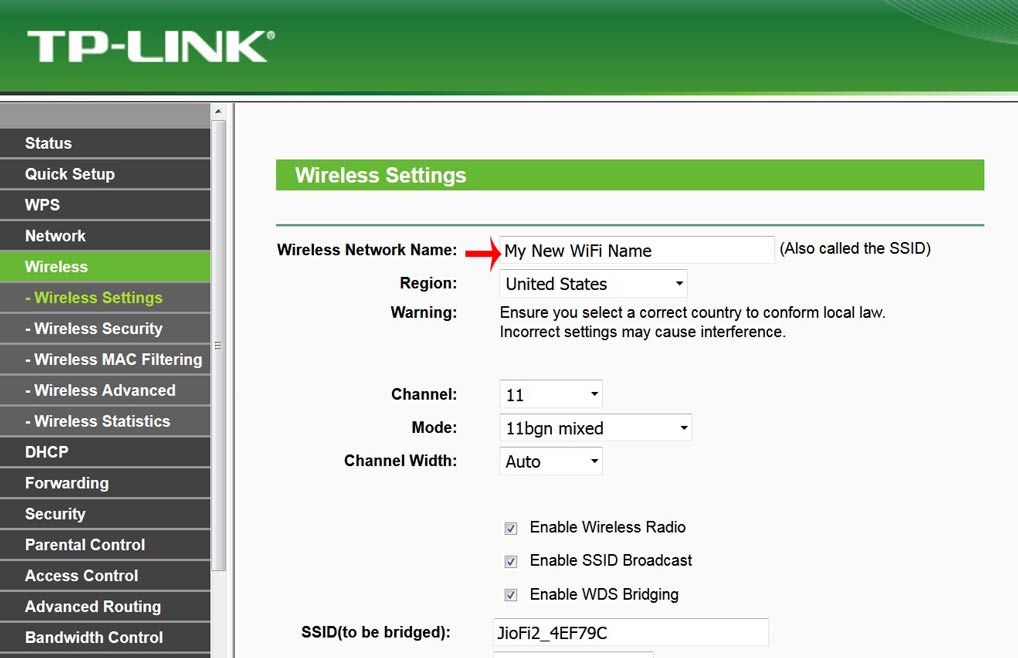
So after you login to your Router/ Adsl modem ip, you can change WiFi channel, Channel Width, Authentication type Open or secure and many other configurations.
NOTE: If you have never connected with the Modem/Wifi Router then you have to reset the router using the reset button (try entering the default password before reset/recovery). That is the only way to recover wifi password to default security key in case you forget.
How to Reset your router password (Wifi key Recovery)
- To reset the router press and hold the tiny WPS / Reset button on the router for about 10 seconds
- Now your router is reset to factory settings
- You can see the default on the retail box or on the back of the router itself.

After you are connected to the router you have to follow the first method to change WiFi password. We hope you like the easy tutorial on how to reset and recover the WiFi password of your router on mobile or computer. To share wifi password you must follow the above steps and after knowing or changing the wifi password you share it from iphone to android or with any other device.