In this tutorial, you will learn how to find Wifi Password in Windows. WiFi passwords or security keys are not always easy to remember no matter whether it is of our own home network, public Wi-Fi or friends WLAN router. Wireless Fidelity connectivity allows us to move easily around, stay connected with the Internet and all that without the junk of wires. Today we are going to share how you can know see or find WiFi password in Windows 7, 8, 10, XP operating system. This tutorial is not about hacking, finding someone WiFi password. This tutorial will guide you on “how you can find WiFi password of others after connecting or already connected and used Wi-Fi networks in case you lost”. If you forgot you Wireless network password you would not be able to share it with your friends, relatives etc.
- Know Find WiFi password using ADSL router /Modem
- How to know find Wi-Fi password in Windows computer
- See Wireless network password Using command Prompt (CMD)
There are several methods to find / Check WiFi passwords of existing networks. But the first method we want to share is common and easy for all Windows, Linux, MAC, Android, iPhone platforms. Whenever you get connected to any Internet network you get an IP (Internet Protocol) which keeps on varying time to time as it is logical address while the MAC address of your computer / laptop / notebook / netbook always remains the same. The steps will remain same for Airtel broadband, BSNL LAN, Connect, Dreamtel, Tikona (India), SSE, Plusnet, EE, TalTalk, Excite, Sky, BT, Virgin (UK / United Kingdom), iiNet Australia, Comcast, AT&T, Time Warner Cable, Verizon, CenturyLink, Charter, Cox, Cable Vison, Frontier, Suddenlink, Windstream, Mediacom USA.
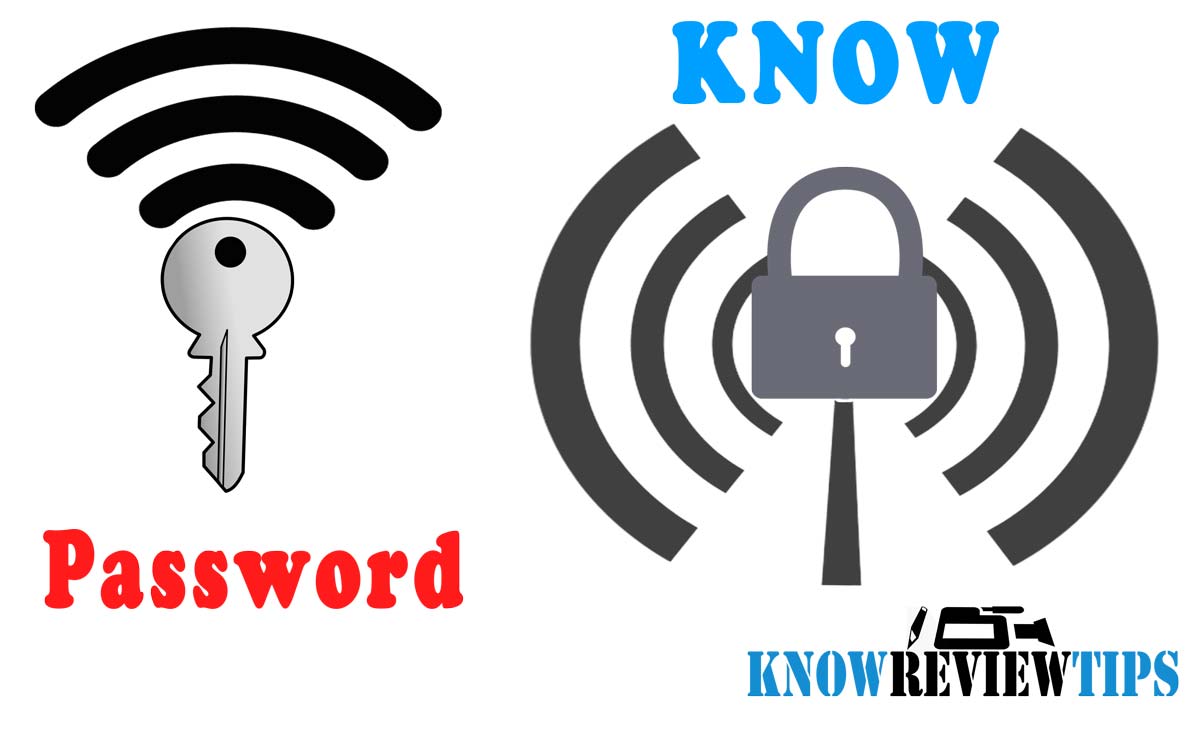
The most used and recommended way to encrypt wireless network is using WPA2-PSK AES security mode which allows you to set 8-63 ASCII or 64 hex characters password. Also check how to find wifi password in iPhone.
Know Find WiFi password using ADSL router /Modem
First, you need to connect you PC with the respected ADSL / ADSL2+ WiFi Network, then follow the below steps to know your WiFi password:
- Type routers IP address in the Web Browser (192.168.1.1 or 192.168.0.1 mostly) (check your modem id address)
- It might ask for user name & password : both of which would be either “password” or “admin”
- DSL Modem Router interface will open
- Open Wireless Settings > Security
- Here you will find Password / Security Key of your WiFi / Wireless network
- Check “Display Key” to show the wifi password
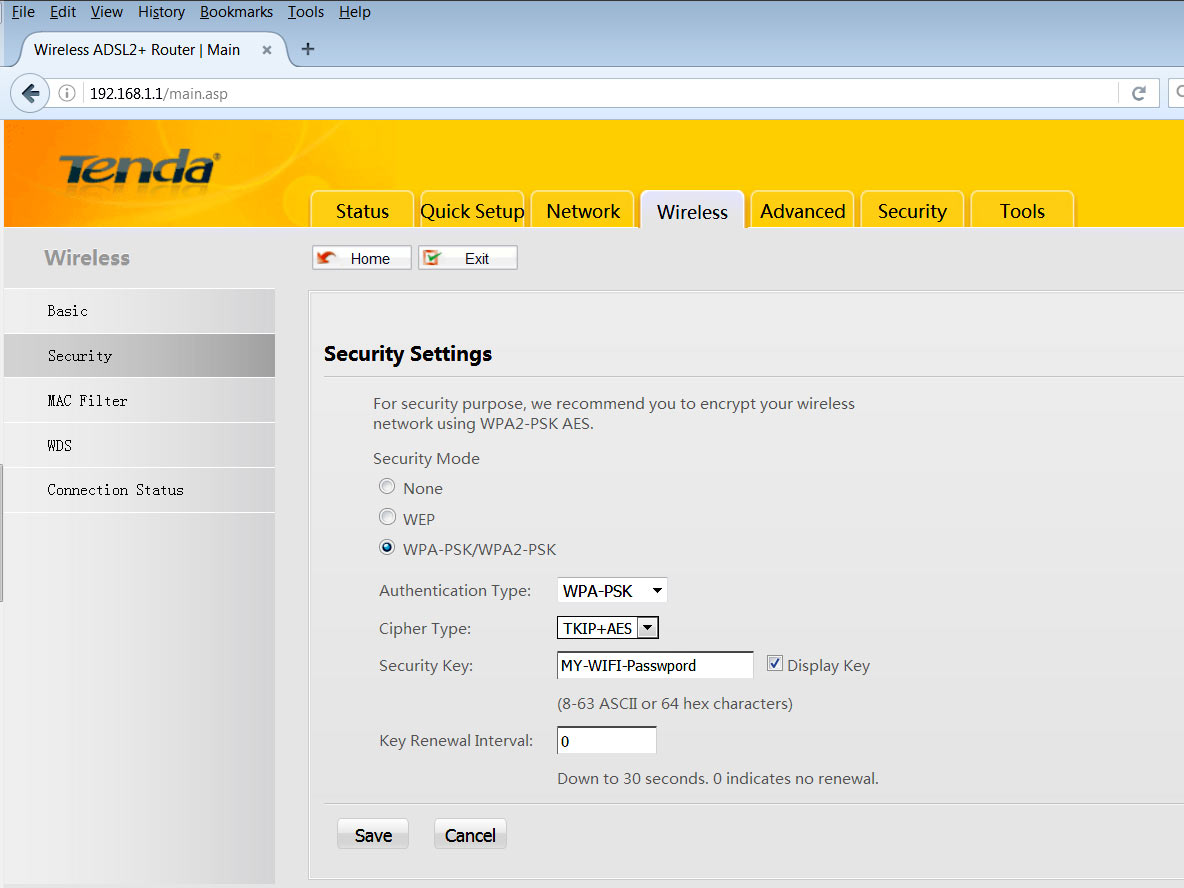
IP Address of Different routers/modems:
| Router Brand | Gateway/ Default IP Addresses |
|---|---|
| 2Wire | 192.168.1.1 192.168.0.1 192.168.1.254 10.0.0.138 |
| 3Com | 192.168.1.1 192.168.1.10.1 |
| Asus | 192.168.1.1 192.168.2.1 10.10.1.1 |
| Aztech | 192.168.1.1 192.168.2.1 192.168.1.254 |
| Belkin | 192.168.1.1 192.168.2.1 10.0.0.2 10.1.1.1 |
| Billion | 192.168.1.254 10.0.0.2 |
| Buffalo | 192.168.1.1 192.168.11.1 |
| Dell | 192.168.1.1 |
| SKY | 192.168.0.1 |
| D-Link | 192.168.1.1 192.168.0.1 192.168.0.10 192.168.0.101 192.168.0.30 192.168.0.50 192.168.1.254 192.168.15.1 192.168.254.254 10.0.0.1 10.0.0.2 10.1.1.1 10.90.90.90 |
| Edimax | 192.168.2.1 |
| Eminent | 192.168.1.1 192.168.0.1 192.168.8.1 |
| Gigabyte | 192.168.1.254 |
| Hawking | 192.168.1.200 192.168.1.254 |
| Huawei | 192.168.1.1 192.168.0.1 192.168.3.1 192.168.8.1 192.168.100.1 10.0.0.138 |
| LevelOne | 192.168.0.1 192.168.123.254 |
| Linksys | 192.168.1.1 192.168.0.1 192.168.1.10 192.168.1.210 192.168.1.254 192.168.1.99 192.168.15.1 192.168.16.1 192.168.2.1 |
| Microsoft | 192.168.2.1 |
| Motorola | 192.168.0.1 192.168.10.1 192.168.15.1 192.168.20.1 192.168.30.1 192.168.62.1 192.168.100.1 192.168.102.1 192.168.1.254 |
| Actiontec | 192.168.1.1 192.168.0.1 192.168.2.1 192.168.254.254 |
| Cisco | 192.168.1.1 192.168.0.30 192.168.0.50 10.0.0.1 10.0.0.2 |
| Airlink | 192.168.1.1 192.168.2.1 |
| Airlive | 192.168.2.1 |
| Arris | 192.168.0.1 |
| Airties | 192.168.2.1 |
| Apple | 10.0.1.1 |
| Intex | 192.168.0.1 192.168.1.1 |
| Intellinet | 192.168.2.1 |
| Inteno | 192.168.1.1 192.168.0.1 |
| Ruckus | 192.168.0.22 192.168.0.1 |
| Ruckus | 192.168.0.22 192.168.0.1 |
| Amped Wireless | 192.168.3.1 |
| MSI | 192.168.1.254 |
| Netgear | 192.168.0.1 192.168.0.227 |
| NetComm | 192.168.1.1 192.168.10.50 192.168.20.1 10.0.0.138 |
| Netopia | 192.168.0.1 192.168.1.254 |
| Planet | 192.168.1.1 192.168.0.1 192.168.1.254 |
| Repotec | 192.168.1.1 192.168.10.1 192.168.16.1 192.168.123.254 |
| Senao | 192.168.0.1 |
| Siemens | 192.168.1.1 192.168.0.1 192.168.1.254 192.168.2.1 192.168.254.254 10.0.0.138 10.0.0.2 |
| Sitecom | 192.168.0.1 192.168.1.254 192.168.123.254 10.0.0.1 |
| SMC Networks | 192.168.1.1 192.168.0.1 192.168.2.1 10.0.0.1 10.1.10.1 |
| Sonicwall | 192.168.0.3 192.168.168.168 |
| SpeedTouch | 10.0.0.138 192.168.1.254 |
| Sweex | 192.168.15.1 192.168.50.1 192.168.55.1 192.168.251.1 |
| Tenda | 192.168.1.1 192.168.0.1 |
| Thomson | 192.168.0.1 192.168.1.254 192.168.100.1 |
| TP-Link | 192.168.1.1 192.168.0.1 192.168.0.254 |
| Trendnet | 192.168.1.1 192.168.0.1 192.168.0.30 192.168.0.100 192.168.1.100 192.168.1.254 192.168.10.1 192.168.10.10 192.168.10.100 192.168.2.1 192.168.223.100 200.200.200.5 |
| U.S. Robotics | 192.168.1.1 192.168.2.1 192.168.123.254 |
| Zoom | 192.168.1.1 192.168.2.1 192.168.4.1 192.168.10.1 192.168.1.254 10.0.0.2 10.0.0.138 |
| ZTE | 192.168.1.1 192.168.0.1 192.168.100.100 192.168.1.254 192.168.2.1 192.168.2.254 |
| Zyxel | 192.168.1.1 192.168.0.1 192.168.2.1 192.168.4.1 192.168.10.1 192.168.1.254 192.168.254.254 10.0.0.2 10.0.0.138 |
| Xiaomi | 192.168.31.1 |
| Netis | 192.168.1.1 |
| Digisol | 192.168.1.1 192.168.2.1 |
| Binatone | 192.168.0.1 192.168.1.2 |
| iBall | 192.168.1.1 |
| TOTOLINK | 192.168.1.1 |
| Beetel | 192.168.1.1 |
You can also check default access IP address of a Modem using CMD by typing “ipconfig”. You Will see the Default Gateway IPS on the screen which is your default IP for the Modem.
How to know find Wi-Fi password in Windows computer
- Go to Start Menu and Select Control Panel or Settings
- Click on Network and Internet >> Network & Sharing Center >> Change Adapter Setting
- Right click on the Network you want to connect and select Connect
- Now Go to Control Panel > Network and Internet > Network Connections OR Simply search for “view network connections”
- Right Click on the respected Network and Select STATUS
- A new small window will Pop-up, click on Wireless Properties Button
- Select the Security TAB and select Show characters
- The Network Security Key Field show the password of your WiFi network connection
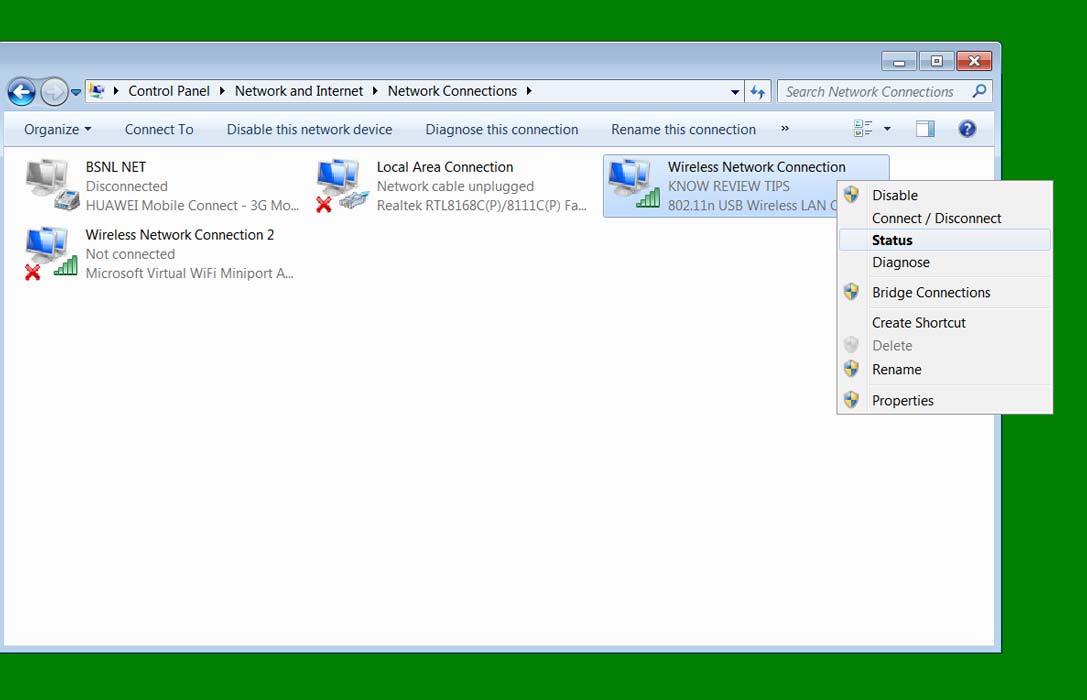
OR
- Click on the Wireless Network icon on lower-right corner of the taskbar
- Right-click on the Network Name and Select Properties
- Switch to the Security TAB and select Show characters
- You will see the password for your WiFi
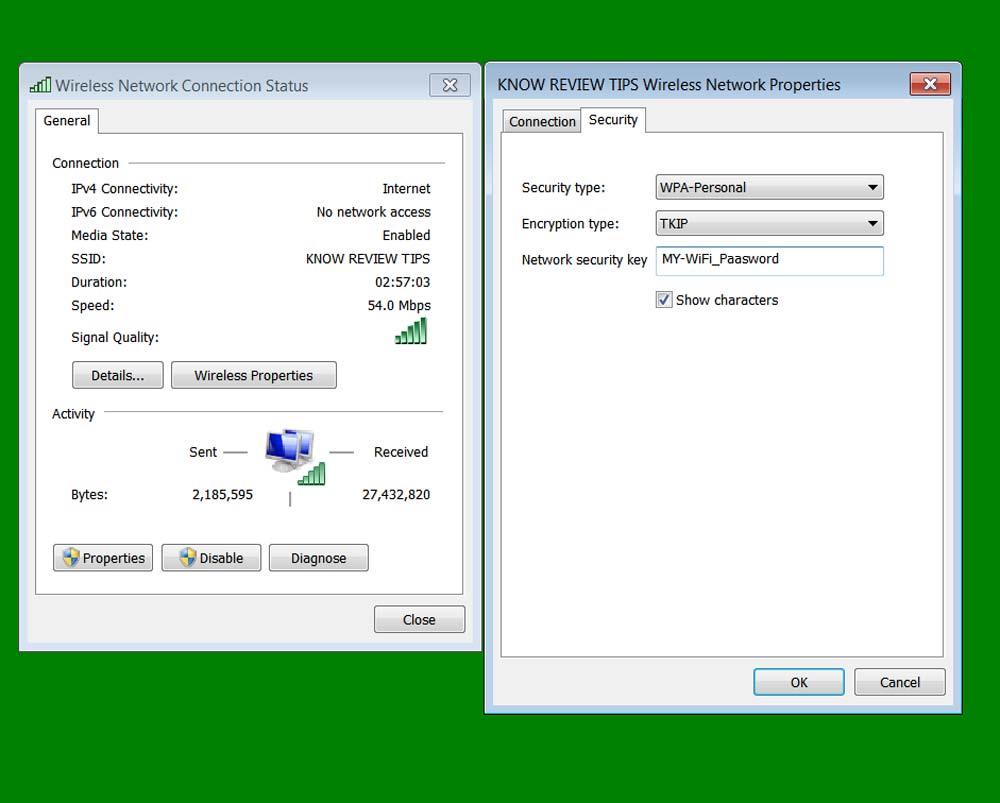
See Wireless network password Using command Prompt (CMD)
- Open CMD as administrator
- Type : netsh wlan show profile name=”KNOW REVIEW TIPS” key=clear
- REPLACE “Know Review Tips” with your SSID name
- Key Content field will display your WLAN password
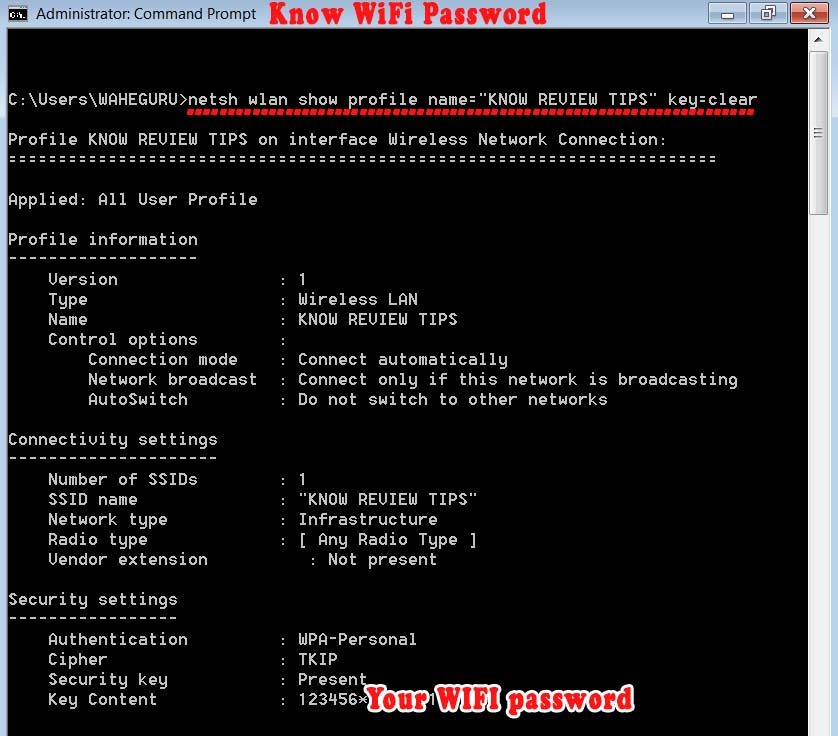
The fourth method is to reset the Wireless ADSL Modem router by pressing WPS/Reset button for more than 10 seconds. But method will wipe all your broadband user name, password and other configurations, so do it at your own risk.
We hope now you can easily find your WiFi network password from your computer, laptop running Windows 10, 7 , 8 operating system.