The Error 194 in Android Google Play Store causes problem and makes the apps download and install impossible. To solve or fix the Error code 194 in Android smartphones follow the below steps. In some cases the problem would be solved by first method only, but if not you can try the next methods.
- Fix Error 194 in Android Google Play Store
- Clear Data and Cache of Google Play Store and Google Services Framework
- Solution 2 : Remove Google Account and Log in again
Fix Error 194 in Android Google Play Store
The Methods to remove Error 194 should work with Android 2.1 Eclair, 2.2 Froyo , 2.3 Gingerbread, 3.0 Honeycomb, 4.1 Jellybean, Android 4.4 Kitkat, 5.0 / 5.1 Lollipop, 6.0 Marshmallow +. Do let us know which method worked for you.
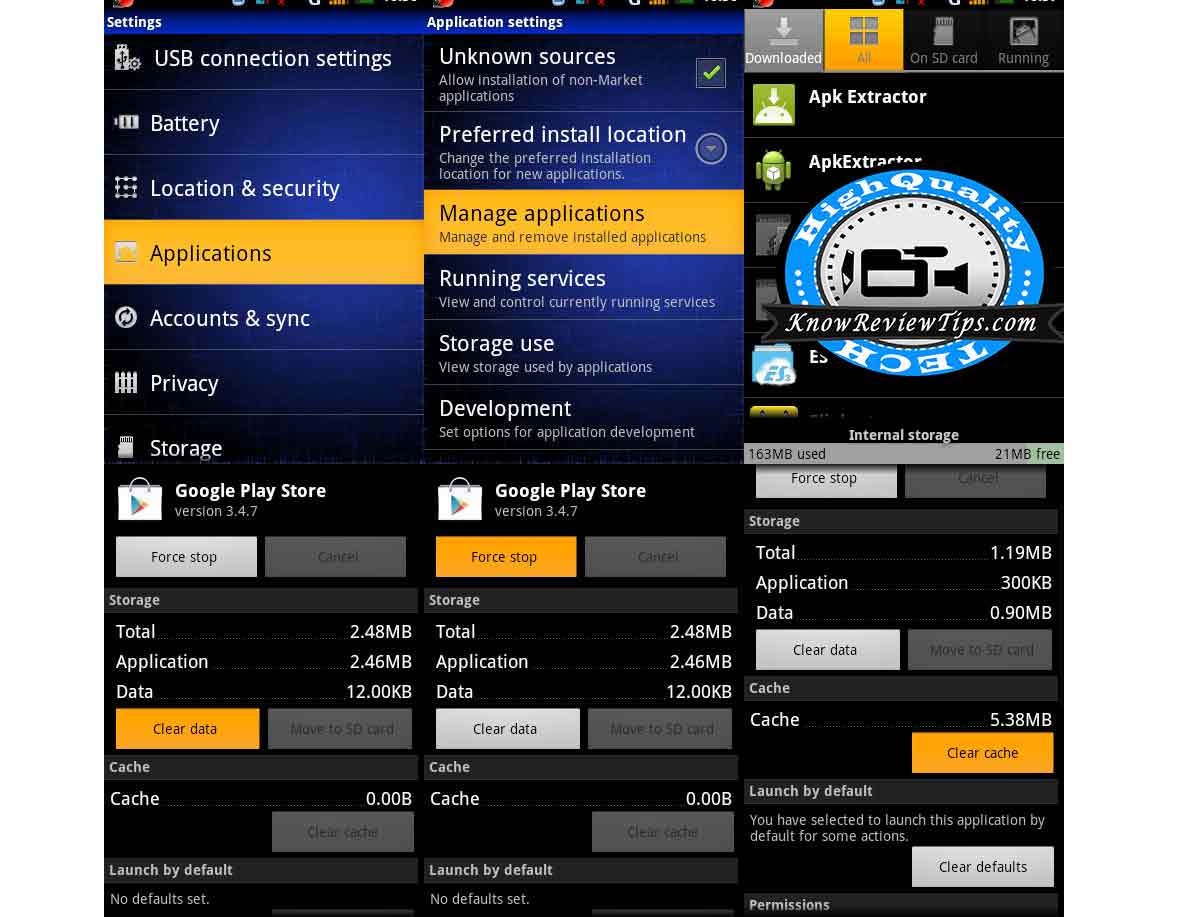
Solution 1 : Before Trying the solution Make sure there is enough memory to install “New Apps” : Delete unused apps
Clear Data and Cache of Google Play Store and Google Services Framework
- Go to Settings
- Select to Application Manager or Apps
- Under All , look for Google Services Framework
- Touch on Clear Data + Cache and Click Force Stop
- NOW do the Same With Google PLAY STORE
- It should be working fine now
Solution 2 : Remove Google Account and Log in again
- Open The Settings
- Scroll Down to “Accounts” and tap on it
- Touch the name of Account you want to remove
- Touch the Menu icon on the Top right of the screen
- Select Remove the Account
- Now Reboot and Re ADD the account

Solution 3: Uninstall Updates and Clear Cache
- Go To Settings
- Select Manage Applications or APPS Manager
- Tap on ALL
- Scroll and Look for “Google Play Store”
- Clear Cache and Clea Data for the APP
- Click on Force Stop
- Select Uninstall Updates
- Reboot you phone
Solution 4 : Perform Factory hard reset. Make sure you backup all your data before performing Factory Hard reset on your Android Phone.
We hope the above methods will solve the Error 194, in case you found any difficulty do let us know by commenting below.