To Fix or Solve Error code 911 in Android Google Play Store there are four solutions. The problem caused by Error 911 is that, it will not let the user download / update or install a new app from Play store. The error 911 basically occurs due to unstable WiFi or cellular Internet connection or due to insufficient cache memory required by Google Apps.
- Solve Error 911 in Google Play Store
- Clearing cache and Data for Google Apps
- Solution3 : Remove You Google Account and Re-add it
- Solution 4: Uninstall Google Play Store Updates
Solve Error 911 in Google Play Store
Solution 1: Connection Problem
- Turn Off Your WiFi and Cellular Data Connection
- Close all APPS
- Close / Cancel downloading apps in Play Store
- Re enable Data Connection / WiFi
- Now try to Install or update the apps again
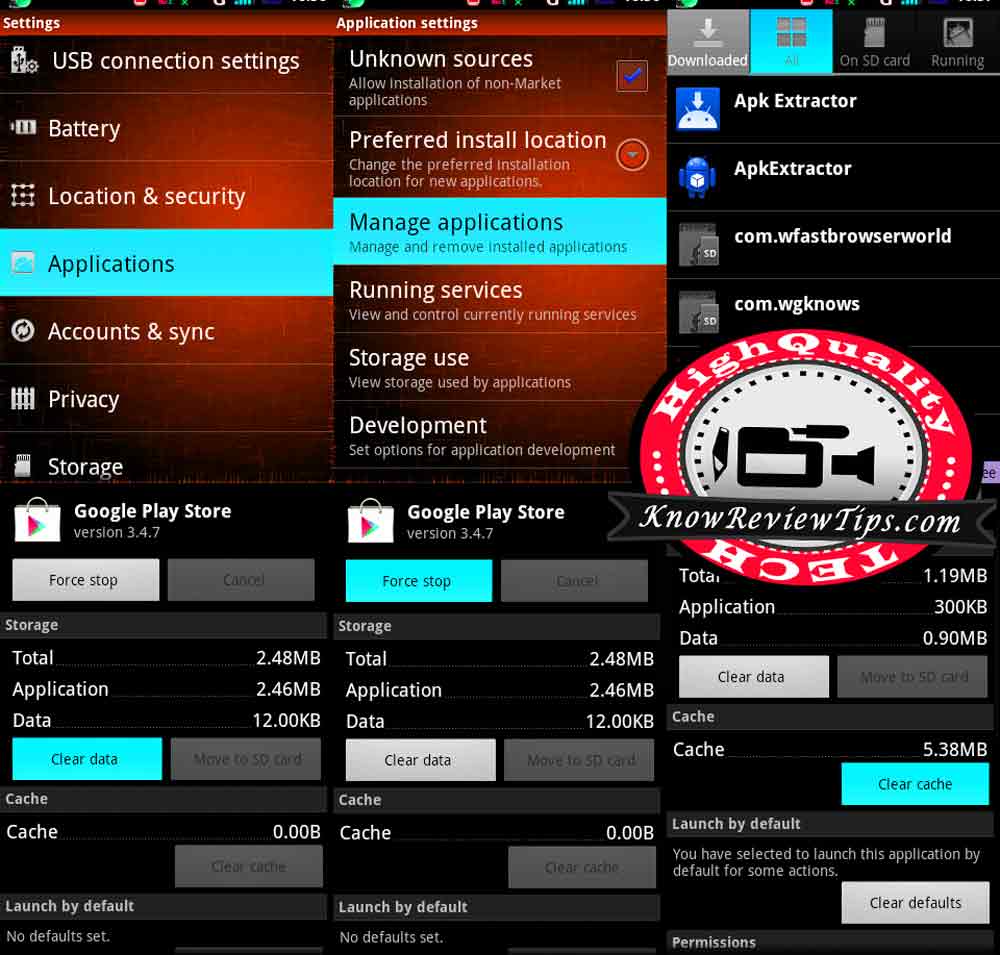
For many this solution will solve the problem. Try to Switch to another WiFi Connection, see if it works. Use Only Cellular data connection if you have the Internet plan on it.
Solution 2:
Clearing cache and Data for Google Apps
- Go to Settings
- Select to Application Manager or Apps
- Under All , look for Google Services Framework
- Clear Data Cache and Click Force Stop
- NOW do the Same With Google PLAY STORE, Google Play Services, Download Manager
- Reboot your Phone, it should be working fine now
Solution3 : Remove You Google Account and Re-add it
- Open The Settings
- Scroll Down to “Accounts” and tap on it
- Touch the name of Account you want to remove
- Touch the Menu icon on the Top right of the screen
- Select Remove the Account
- Now Reboot and Re-ADD the account
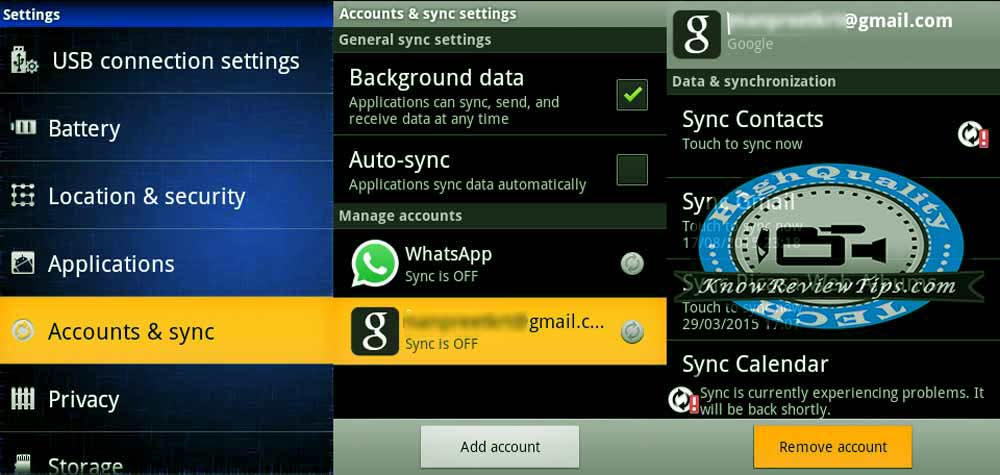
When you Open the play store again login with you Google account again or you can re-add Gmail account by going to Settings > Accounts > Google > Click on menu button and Select ADD account > Enter your password and email.
Solution 4: Uninstall Google Play Store Updates
- Go To Settings
- Select Manage Applications or APPS Manager
- Tap on ALL
- Scroll and Look for “Google Play Store”
- Clear Cache and Data
- Select Uninstall Updates
After this Reboot your phone, the Problem should be solved.
The solution will work on Android 2.1 Eclair, 2.2 Froyo , 2.3 Gingerbread, 3.0 Honeycomb, 4.1 Jellybean, Android 4.4 Kitkat, 5.0 / 5.1 Lollipop, 6.0 Marshmallow +. If the above solution did not help, you can Factory Hard reset your Android phone or tablet.