If you are getting Error Code 961 in Android Google Play store you might face problem in installing apps or updates from play store. You can remove this error by the below solution. Sometimes this error gets solved by switching to another stable WiFi connection, although if not you can always try the below solution.
Solve Error 961 Google Play Store
In first solution we will try to clear cache data for some Google Apps, Stop them and then launch them again. Before performing the solution, get refund from play store withing 15 minutes of purchase. Follow the instruction to get rid of Error Code 961 in Android Google Play store:
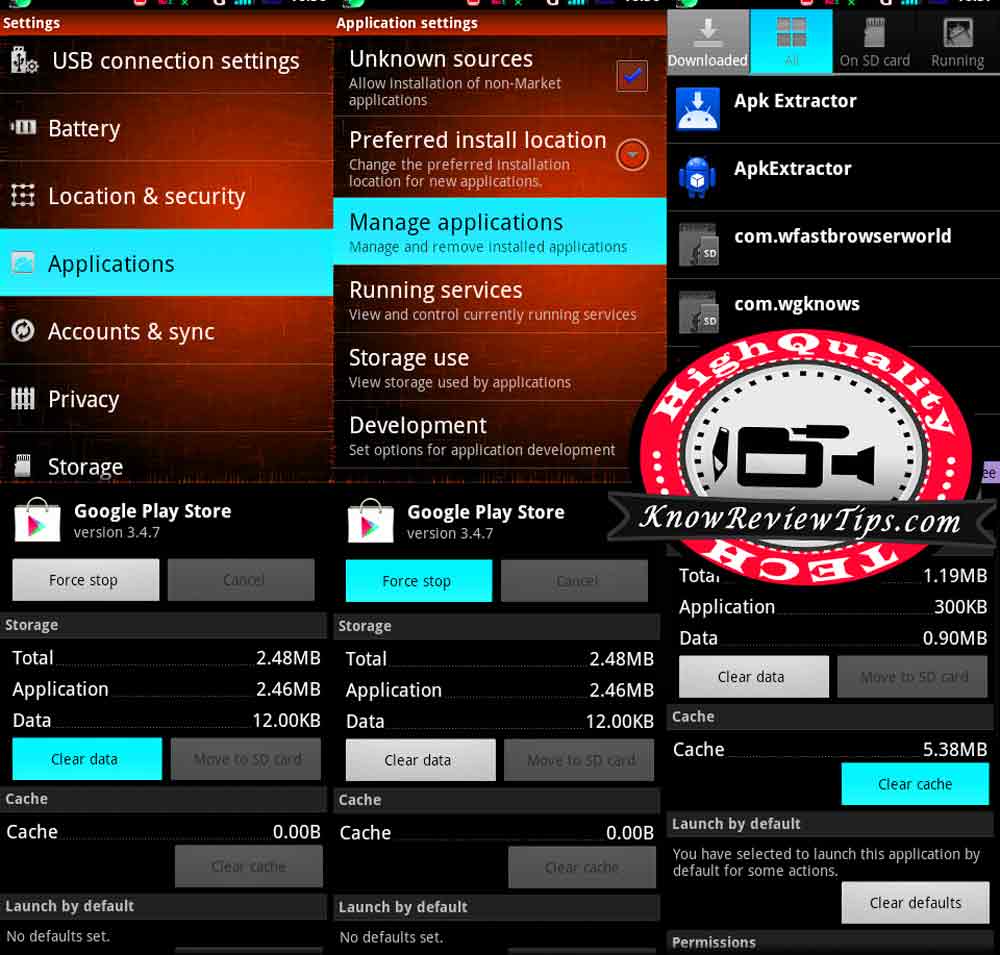
Solution 1:
Clearing cache and Data for Google Apps
- Go to Settings
- Select to Application Manager or Apps
- Under All , look for Download Manager
- Clear Data + Cache and Click Force Stop
- NOW do the Same With Google PLAY STORE, Google Services Framework, Google Play Services,
- Reboot your Phone, it should be working fine now
After reboot launch the Google Play store Log in if required and try again.
Solution 2: Switch to Another internet connection.
Try to switch another WiFi connection. If you have cellular Internet connection plan have sure it is working properly and try to download the app over a cellular connection.
Solution 3: Remove the Google Account and Re-Add it.
To remove Account Go to Settings > Accounts > Google > Click on Menu / Properties button on top right and touch on Remove account. To re add account open the play store again and Log in.
If you still face the Error 961, you can factory reset your Android Smartphone or tablet.