Today we will learn how to use mobile internet on our desktop PC or laptop using USB tethering or Wifi hotspot. We all have a mobile Internet plan on our SIM cards so it becomes pretty handy to use the same internet data for our computer as well. The process to connect the internet from mobile to laptop/pc is very simple and easy to use. In this tutorial, you will learn how to enable USB tethering and enable Wifi Hotspot on mobile phones.
- How to connect Mobile internet on Laptop with USB tethering
- How to use your Phone as Wifi adapter for computer
- How to connect Mobile to PC/Laptop via Wifi Hotspot (wirelessly)
Before going further we need to know a few things to make the process easier. If you have a Laptop or Desktop with Wifi receiver than you can simply use the Mobile hotspot to connect the internet from mobile to computer. But if your computer is not Wifi enabled than you can connect to the internet using a USB cable.
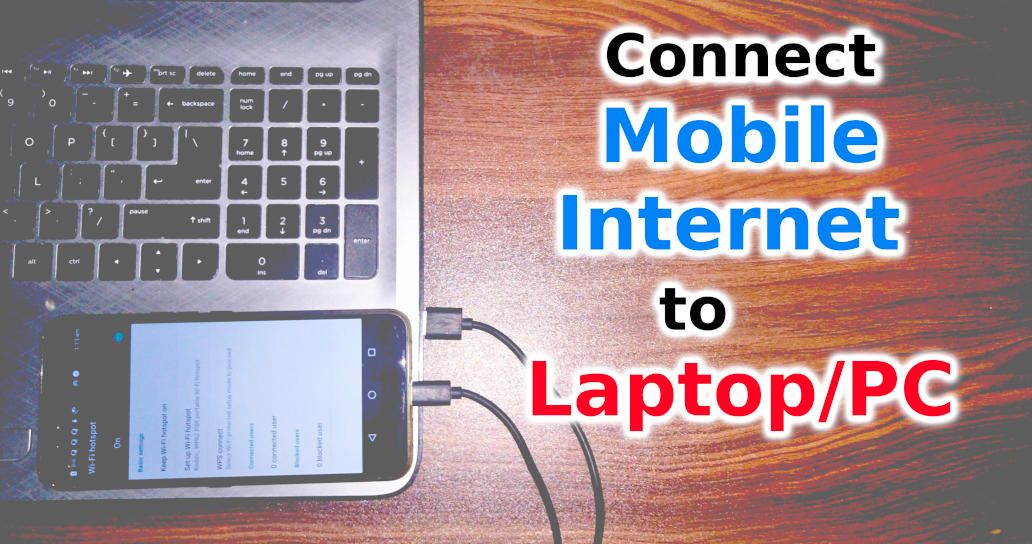
How to connect Mobile internet on Laptop with USB tethering
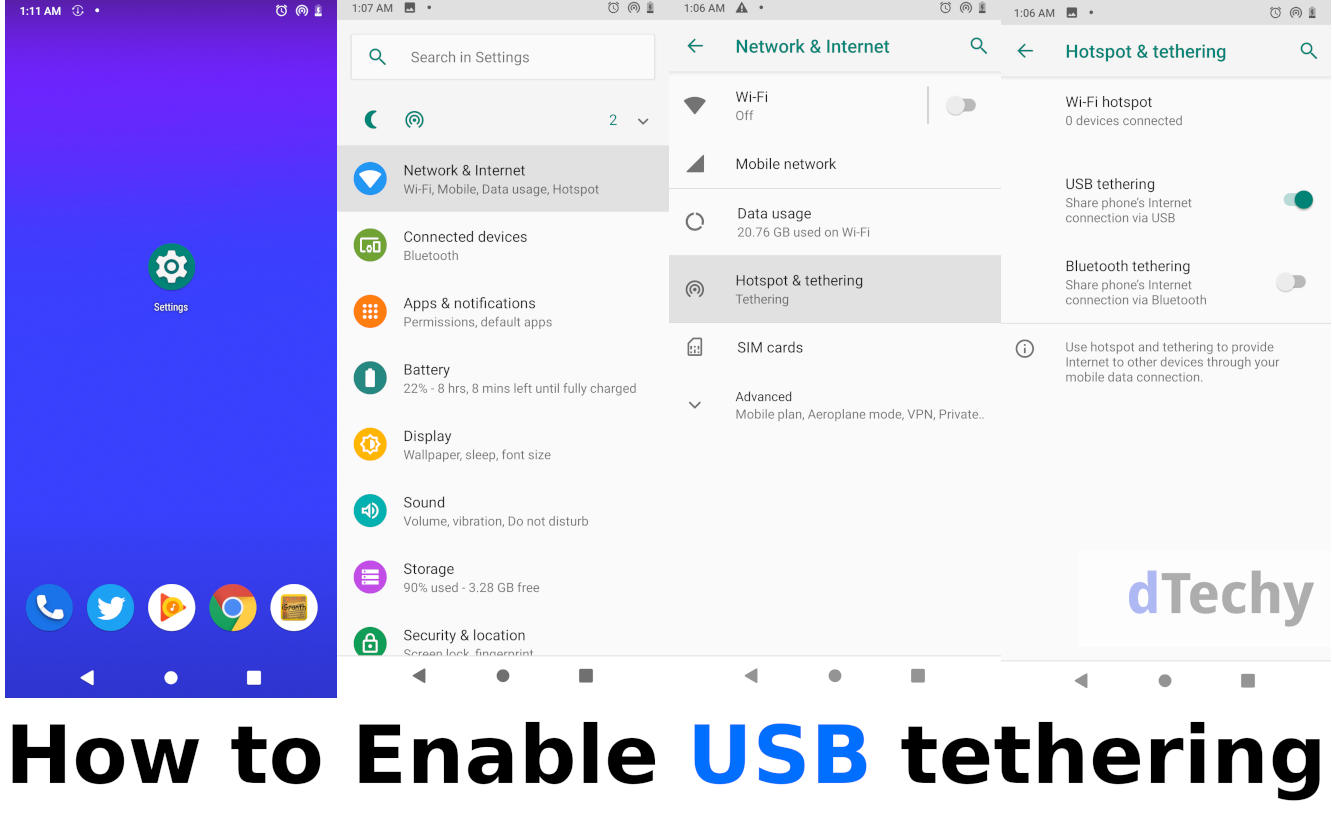
- Connect the USB cable to Phone and the Laptop respectively
- After connecting the cable go to Settings >> Network & Internet
- Now click on Hotspot and tethering
- Simply enable the USB tethering
- Congrats your PC is now connected to the internet successfully
Note: If you are unable to enable the USB tethering (showing gray) it could be due to the following reasons:
- USB cable not of great quality
- try connecting the USB cable to another USB slot (motherboard)
How to use your Phone as Wifi adapter for computer
If your computer doesn’t have Wifi card then you can use your phone to act as a wifi adapter. The process is simple and easy to use.
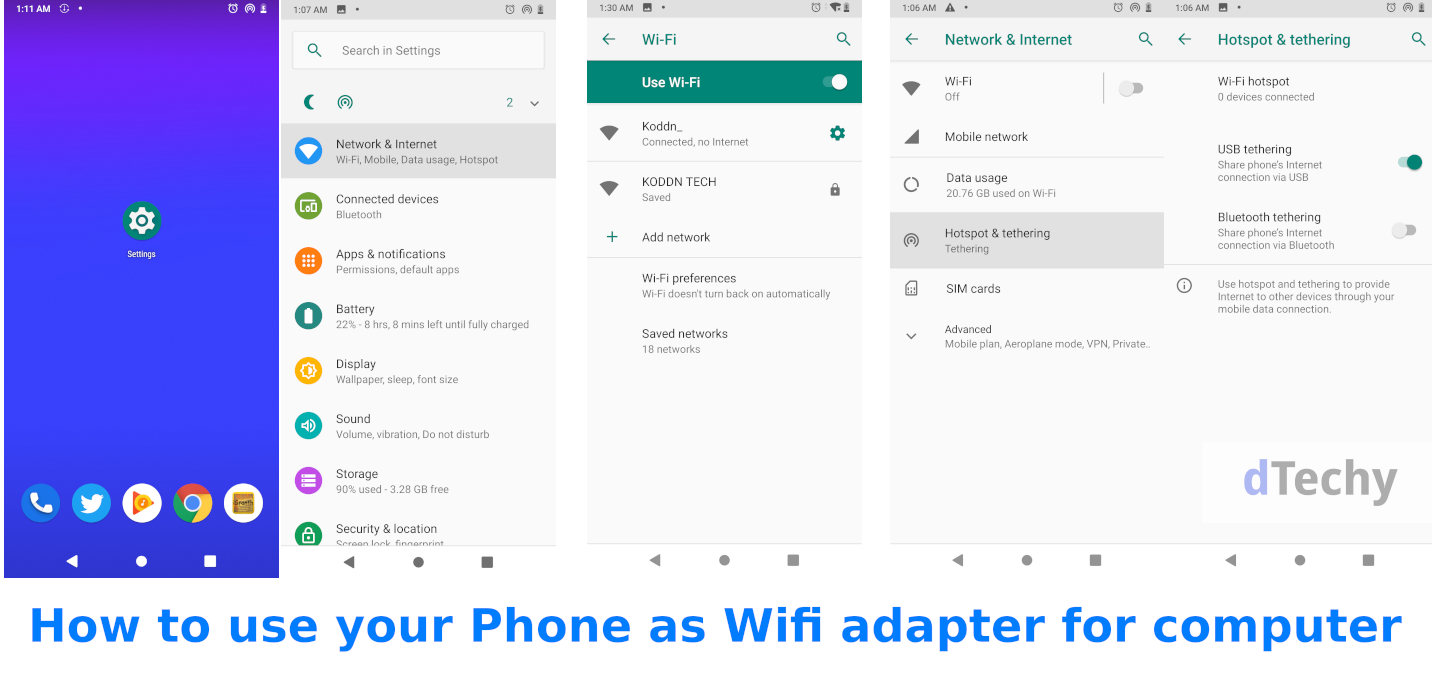
- Connect your phone to Wifi network
- Now connect your phone to PC via USB cable
- After connecting the cable go to Settings >> Network & Internet >> Hotspot and tethering, Now enable the USB tethering
How to connect Mobile to PC/Laptop via Wifi Hotspot (wirelessly)
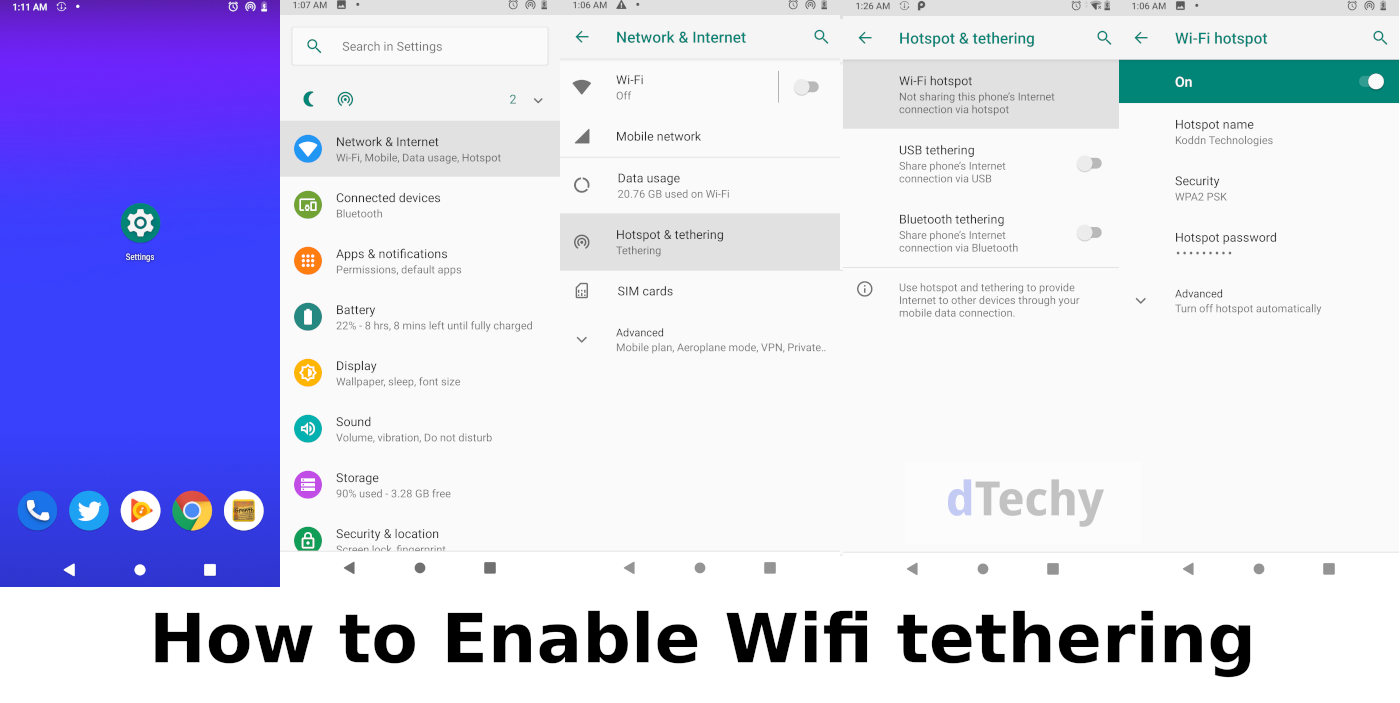
- Go to phone Settings >> Mobile Network & internet
- Tap on Hotspot and Tethering
- Click on Wifi Hotspot (you can change your Wifi password via changing hotspot password)
- Now on your PC or Laptop Connect to the Same WiFi Network and when prompted enter the hotspot password
This tutorial is very useful for day to day life as with this you can save time and the cost of internet by using the mobile internet. This will work on all mobile phones such as Samsung Galaxy, Apple iPhone, Micromax, Oppo, Vivo, OnePlus, Lava, Blu, Asus, Gionee, Lenovo, realme, etc.